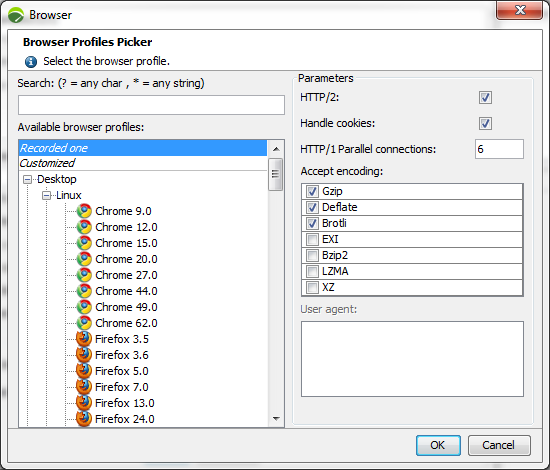
Because a Population can include a number of User Paths, it is necessary to specify the portions they represent in the Population.
In the Populations tab, for every Virtual User selected in the Content group box, it is necessary to set its representation percentage in the Percent field. When running a scenario with a given number of Virtual Users, this percentage defines the number of Virtual Users of each type to be used. The percentage value may be set either by entering it in the text field or using the slider. It may be set within precision of 0.1%.
The Browser dialog makes it possible to define a browser profile used by the selected User Path. It may prove relevant to use a specific browser profile for a load test when the content of the server response depends on the browser used.
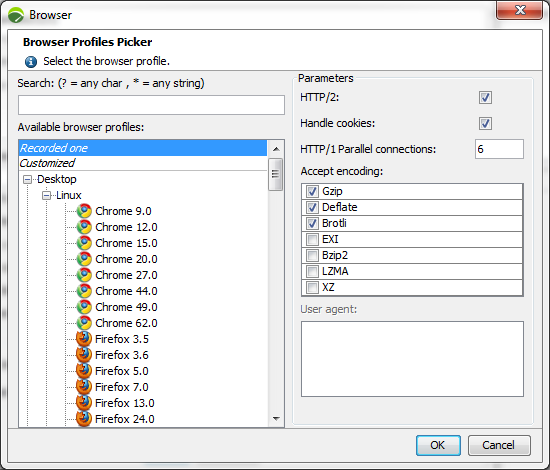
The Available browser profiles list makes it possible to select one of the following profiles:
C:\Program Files (x86)\NeoLoad 9.0\conf\pickers\browser_profiles folder. However, it is easier to configure a Customized profile in the Browser dialog when the need is specific.When a browser profile is selected, the Parameters group box displays its default and additional parameters:
SPDY is no longer supported and has been replaced by HTTP/2. The focus of HTTP/2 protocol is on performance; specifically, end-user perceived latency, network and server resource usage. One major goal is to allow the use of a single connection from browsers to a Web site. For more information about HTTP/2, see https://http2.github.io/.
The performance of an application is dependent on the network. The WAN Emulation function enables to realistically recreate the conditions of an existing IT or mobile network with simulated bandwidth values, latency levels, and packet loss rates.
A click on the picker button of the WAN Emulation field displays the WAN Emulation dialog box.
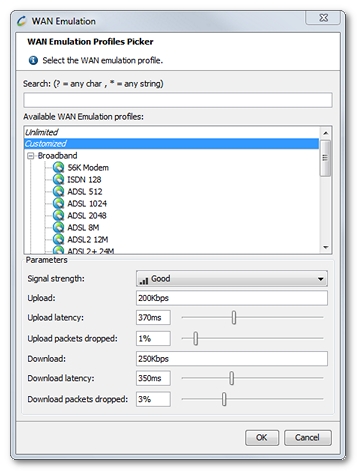
The WAN Emulation function is useful to simulate degraded network conditions with latency periods and packet loss percentages.
In the WAN Emulation dialog box, the Available WAN Emulation profiles list makes it possible to select one of the following profiles:
The values for the network conditions applicable in the tests are configured in the Parameters group box.
A click on the OK button closes the WAN Emulation box.
The WAN Emulation parameters are enforced on the Load Generators before starting a test. In the Runtime section, Load Generators with a crossed mobile phone icon are not WAN emulated. When the test is started, the Execution Sanity Check wizard displays a warning message about it, as described in Check the test sanity before execution. Still, the test can be run, but the latency and the packet loss parameters are ignored.
The easiest way to measure the latency and packet loss rate between a computer and a server is to use the ping command with enough requests to get a reliable number of packets lost. For example ping –n 100 www.myserver.com to send 100 packets.
When each packet has been sent, the program displays the statistics for response times (latency) and the number of packets sent, received and lost.
The latency given is a round-trip latency. It is necessary to divide the measure by two to get a sound approximation of upload and download latency.
A number of free mobile applications are available on mobile stores to send the same Ping commands as it can be done on computers. For example, Free Ping is one application on iOS.
These programs displays the statistics for response times (latency) and the number of packets sent, received and lost.
The latency given is a round-trip latency. It is necessary to divide the measure by two to get a sound approximation of upload and download latency.
Initializing the cache when Virtual Users are started can be defined in three behaviors: